How To View Your ebtEDGE Balance And Transaction History
If you are an ebtEDGE cardholder looking for information on how to view the ebtEDGE balance and transaction history, how to review your food, cash, and child Care Account Information, this post will walk you through the easy process in order to understand everything you need to know..
However, the ebtEDGE mobile application simplifies your life when you depend on SNAP or TANF benefits allowing you to view your benefits at the touch of a finger. ebtEDGE allows you to check your balances, review your transaction history. If you have both SNAP and TANF benefits you will have access to view both benefits at the same time.
- Free for cardholder use.
- The most private and secure EBT application on the market.
- If your phone supports bio-metrics, and you’ve registered your finger print to your phone, simply touch the finger sensor on your IOS device, and quickly access the balance of your accounts.
- If your phone supports Apple Face ID, running iOS 11+ and you’ve enrolled your face, quickly access the balance of your accounts by looking at your phone.
- Securely login with User ID and Password.
- View your deposit history.
- View your transaction history.
- View your benefit schedule.
- Select a PIN.
ebtEDGE Login Steps To View Your ebtEDGE Balance And Transaction History
Once you have registered your account and set your challenge questions, you can use your credentials to log in to the portal. Depending on your state’s guidelines, you may be asked to answer a security question each time you log in. However, if you already have your ebtEDGE Login credentials, then follow the steps bellow to access the ebtEDGE Cardholder portal.
Step 1: Visit the ebtEDGE Cardholder portal at https://cardholder.ebtedge.com/chp/index.html
Step 2: Upon ebtEDGE Cardholder portal, provide your UserID and password in the blank spaces below and then press “Log In”. If the particulars entered are correct you will also be taken to your account dashboard.
Your User ID can be used to access both the ebtEDGE Cardholder portal and ebtEDGE Mobile Application available in the Google Play or Apple App Store to access your account balance or review your transaction history.
How to Review Your Food, Cash, and Child Care Account Information
The Account Information section of the Account Summary lets you see the current balance, pending deposits, and transaction history for your EBT Food, Cash, and Child Care accounts. Your state decides the type of benefits you receive and the number of days of transaction history you see in the summary.
Alternate cardholders see all benefit authorizations for the account but see only transactions performed with their cards.
When viewing your transactions, cardholders in some states can also open a transaction dispute and see the status of any disputed transactions. See Entering a dispute. If your EBT State is set up for you to enter disputes and view dispute activity, you will find these options within the Account Summary.
How To View Your Benefit Balance and Transaction History
- Once you have linked a card to your user profile, you can select the card (under My Account List) to view your balance and transaction history.
- When you select the card, the Account Summary page opens. Note: If you have set up a Security Code for your account, you must enter it in the message window and select Validate, before you can access the Account Summary.
- Your available benefits appear near the top of the Account Information section.
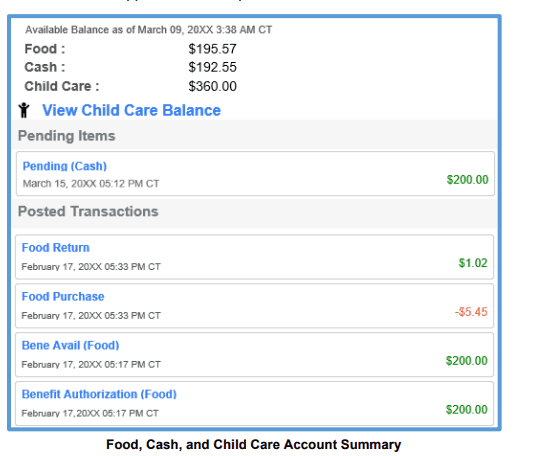
- If you receive Child Care benefits, you can select the View Child Care Balance link to view more details.
- Select an individual transaction to see more details. Depending on your state’s configuration, the detail can include information about the retailer where you made the purchase.

- With your mouse or finger, scroll down to view additional transactions. While you are scrolling, an arrow icon ( ) provides a way to go back to the top. When there are no more transactions, a Back to Top button appears.
Visiting the Help Center
You can visit the Help Center to learn more about using your card and other topics.
- Select a card from the Welcome page.
- Select Help Center on the Account Services section of the Account Summary page.
- The Help Center options begin with SNAP Education. SNAP E&T (Education & Training) topics are links to videos covering various topics
- Scroll the list below SNAP Education to review available topics and select the plus sign icon ( ) to display the information. To hide the topic text, select the triangle icon ( ). Some topics under Resources include links to other websites.